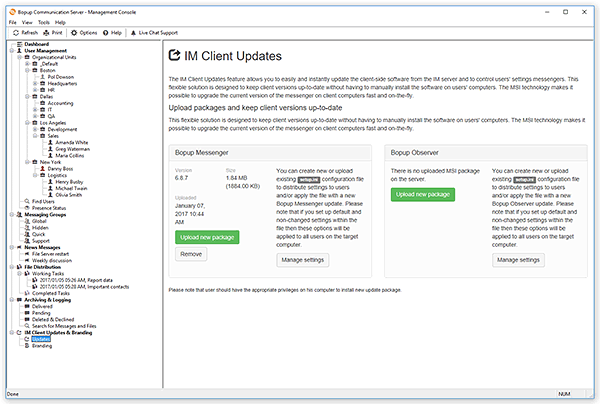IM Client Updates
Upload packages and keep client versions up-to-date
The
IM Client Updates feature allows you to easily and instantly update the client-side software from the IM server, to control users' settings and lets show custom logo in the messengers. This flexible solution is designed to keep client versions up-to-date without having to manually install the software on users' computers. The MSI technology makes it possible to upgrade the current version of the messenger on client computers fast and on-the-fly.
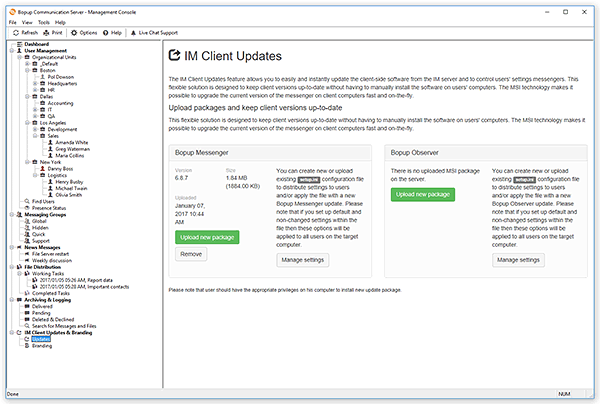 |
| Uploading client MSI packages for distribution to users' desktops |
Update IM Client Software
Click the
Upload new package button to upload the new version of the client software to the server. If the server repository already contains a previously uploaded MSI package, it will be overwritten. To delete the package, click the
Delete button and confirm the deletion.
The uploaded package is automatically downloaded by the messenger software next time it connects to the IM server and it is installed in the completely automatic mode.
 |
Since the IM Client Updates feature is based on the MSI technology, the user should have the appropriate privileges on his computer to be able to install a new update package. Otherwise the installation will fail due to user permissions and you will have to deploy the new version of the IM client via the Active Directory Group Policy or install the update manually. |
You can also create new or upload existing Setup.ini configuration file to distribute the settings to users and/or apply the file with the new IM client version update. This file allows you to specify pre-defined and unchangeable options for the client messaging software that will be applied on the target computer after the new package is installed. This feature allows you to control critical and important settings in the messengers and prevents users from changing those options.
 |
Uploading and changing existing settings applied for the IM client software is performed via IM Client Configuration Tool that is a part of Bopup Communication Server. For more information about this tool please refer to the IM Client Configuration Tool help topic. |
Click the
Manage settings button for appropriate IM client, i.e. Bopup Messenger or Bopup Observer, to launch the
IM Client Configuration Tool. If you already have settings uploaded on the communication server then you change them by clicking the
Edit settings button.
It is also possible to view uploaded settings file in a text mode. Click the
View button to view the stored INI file in
Notepad application. To remove currently uploaded settings for the messenger client click
Remove button.
 |
Note that settings files are downloaded and applied in the messenger software on their next startup/connection to the IM server. If the instant messaging client has the same settings file then the file will not be downloaded again from the communication server. |