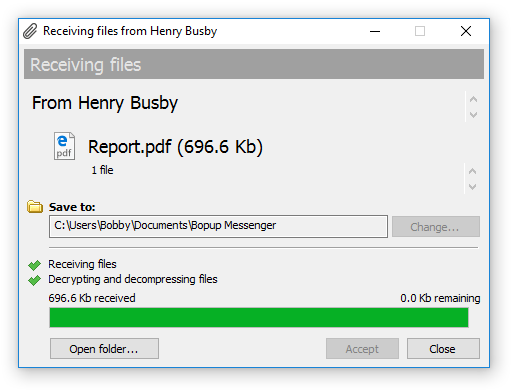Receiving files
When you get a file transfer request the messenger automatically opens and displays the Receiving files dialog box. It contains a sender name, list and size of delivered files.
The file transfer can be the following types:
- A Personal File Transfer that is initiated by other user
- A Group File Transfer that is initiated by user to a messaging group that you are a part of
- A File Distribution from the IM server that includes files and documents assigned to you by administrator
Click Change... button to change the folder where you want to save the received files. By defaut, Bopup Observer stores all received transfers in your current "My Documents\Bopup Observer" folder by creating a new sub-folder in the YYYY-mm-dd format where the YYYY-mm-dd is a date of transfer.
Click Accept to receive the data or Decline to abort the file transfer.
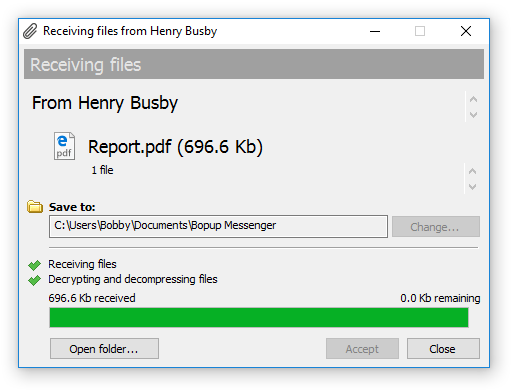 |
| Receiving multiple files and folders |
Click Open folder... button when the transfer is completed to open the folder that contains received files and documents.
Please note that a file transfer can be sent with a set of advanced flags that may give you no options to decline the transfer, and/or automatically open/execute a received document after it's delivering. That file transfers can be a File Distribution transfers from the IM server and transfers that are sent by users that have administrative account type on the communication server.